To successfully navigate the world of digital communication, one must possess a strong grasp of privacy and message management, particularly regarding sites such as Instagram.
You should be able to remove an Instagram chat from both sides and the recipients at some point. Knowing how to do this successfully is an important part of being discreet and polite on Instagram, whether you want to undo an accidental message, protect sensitive information, or eliminate clutter.
While the procedure is simple, it relies on Instagram’s built-in tools that let users confidently control their chats.
So, if you have the “How Can You Delete Instagram Chat from Both Sides?” question, do not be concerned and follow us to continue.
Is it possible to Delete Instagram Chat from Both sides?
In this section, we have the good news for you, and yes, you can use the ‘Unsend’ option in an Instagram chat to remove a single message from either side.
![]() To continue, there are some tips; it is better to pay attention:
To continue, there are some tips; it is better to pay attention:
- When sending a private message, you can “unsend” it if you change your mind about sending it. Both you and the receiver will be able to erase the message after this. But you can’t be sure the receiver hasn’t viewed it or taken a screenshot before you unsend it.
- If you want to remove a whole discussion from your chat list, you can do it, but it will just hide the conversation from your view. Neither you nor the other person’s inbox will lose any trace of the discussion. Instagram doesn’t have a function to remove a discussion from the other person’s inbox.

Deleting Instagram single chat from both sides is by step-by-step guide
Utilizing the ‘Unsend’ tool inside an Instagram chat allows for the deletion of a specific message from both sides involved.
![]() Here is a detailed walkthrough on how to carry out the process:
Here is a detailed walkthrough on how to carry out the process:
- Launch the Instagram app on your smartphone and ensure you are signed in to your account before you begin using the app.
- Tap the messenger icon in the home screen’s upper right corner to access your direct messages. This will allow you to see your immediate chats.
- While scrolling through your chats list, choose the one that includes the message you want to delete and then touch on it.
- Find the precise message that you wish to delete from the chat and then delete it entirely.
- While holding down the message, wait for the choices to display, then choose the ‘Unsend’ option. The action should be confirmed if requested.
- The message will now be deleted from the chat on both your and the recipient’s sides. Message removed.
Deleting Instagram entire conversations step-by-step guide
- Get Instagram up and running and signed in.
- To access your chats on Instagram, touch the messenger icon.
- Find the discussion you want to remove from the list and click on it.
- On iOS, swipe left on the chat to see choices. On Android, touch and hold.
- Finally, press the ‘Delete’ button.
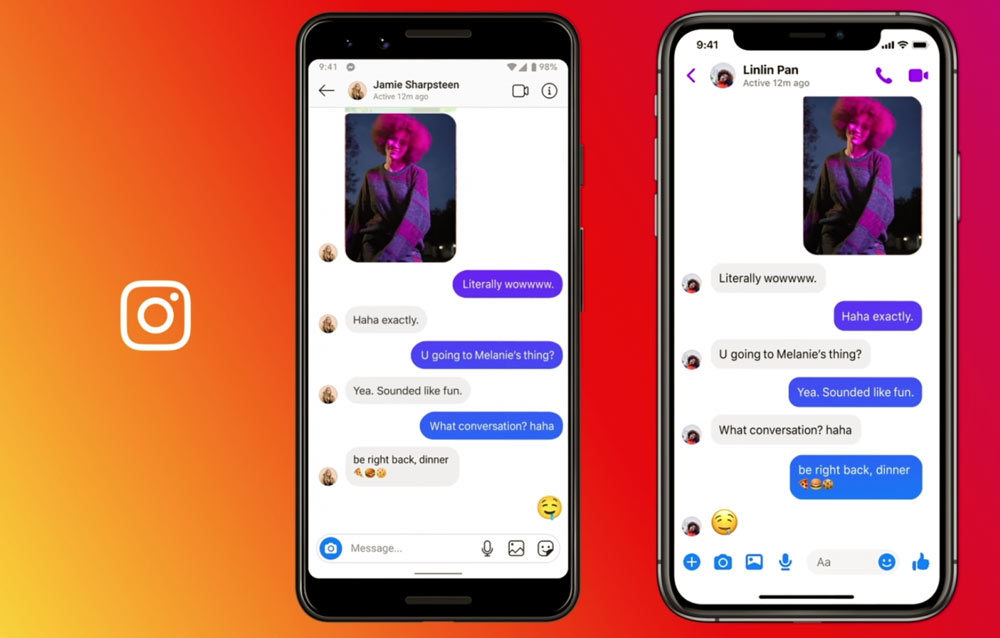
What are the crucial tips to consider about removing a message on Instagram?
- You can remove a message from the chat on Instagram by clicking the “Unsend” button, but there’s no assurance that the receiver hasn’t seen it or taken a screenshot beforehand.
- Also, you can remove individual messages from a chat from your end, but the receiver can still see them. Their ability to see the discussion and messages remains unaffected.
- Because Instagram’s user data and message retention rules are subject to change, you must familiarize yourself with them regularly.
Make ethical and responsible use of these features. Remember that accidentally giving the wrong message might cause misunderstandings or even distrust in interactions.
Conclusion
Finally, Instagram lets users regulate their messages somewhat, but there isn’t much control over erasing conversations on either end.
While it is possible to unsend certain messages, this will remove them from the recipient’s and your chat histories, but it doesn’t mean they haven’t seen or captured them yet.
There is no way to erase a complete discussion from either the sender’s or the receiver’s end of the exchange; you can only do it from your inbox.
Be mindful of their limits and utilize these functions with caution. If you want to undo an accidental communication or fix an issue, you can use the unsend option.
However, it is not a reliable solution for total privacy, and by this action, you can easily delete Instagram chat from both sides.
At the end of the article, we are ready to hear from you and see your ideas about “How Can You Delete Instagram Chat from Both Sides?”

