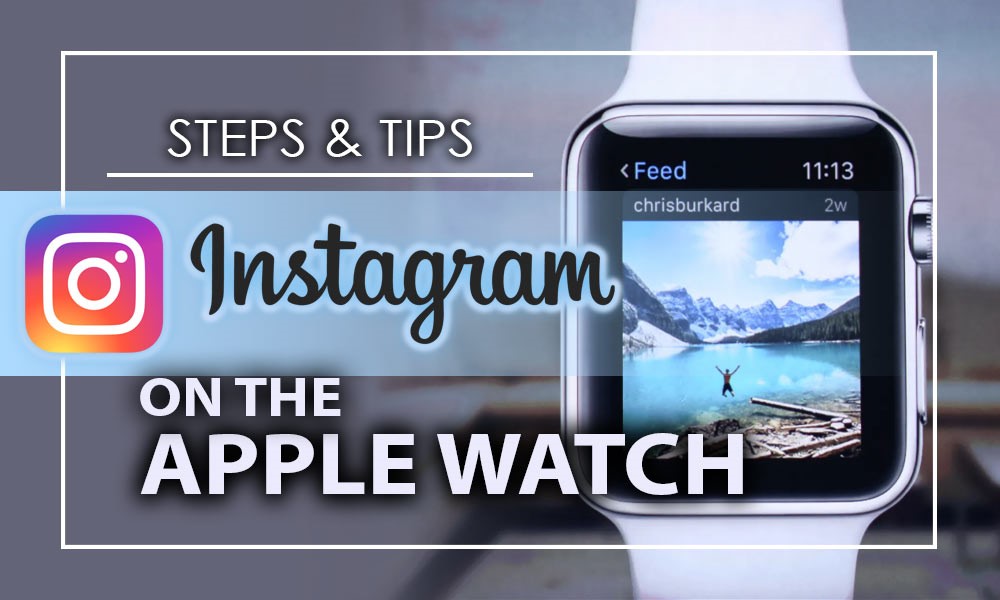Would you be interested in watching Instagram videos on your wrist? Instagram is a thriving community; you don’t need a mobile device to explore it.
By taking the proper steps, you can effortlessly include this well-known social networking site in the usefulness of your Apple Watch. If you own an Apple Watch, this tutorial will show you how to install Instagram on your Apple Watch.
You can easily access and incorporate the experience into your everyday life by using your Apple Watch to browse through trending hashtags and stories, check up on the newest postings from your friends, or follow your favorite celebrities.
We’ll dive into the “How to Get Instagram on The Apple Watch?” topic and go over all the requirements, provide an installation guide, and even provide some ideas for getting the most out of it.
So, are you ready to discover all the details with each other? Let’s get started!
Step-by-step guide for getting Instagram on Apple Watch
Since Instagram does not have an official app for the Apple Watch, you will need to use a third-party app to access Instagram on your Apple Watch. This is where the “Lens for Instagram” software shines.
![]() Follow this detailed tutorial to use the Apple Watch’s Lens app to access Instagram:
Follow this detailed tutorial to use the Apple Watch’s Lens app to access Instagram:
- Step 1: Verify Device Compatibility: Make sure that both your iPhone and Apple Watch are running the most recent versions of the operating systems, iOS and watchOS, respectively.
- Step 2: Install the Lens App on Your iPhone: Launch your iPhone and go to the App Store. Then go online and search for “Lens for Instagram,” Then, the Lens app should be downloaded and installed.
- Step 3: Log in to Your Instagram Account: The Lens app on your iPhone should be opened. Utilize the credentials you have for Instagram to log in. You will need to provide the Lens app with the required rights for it to access your Instagram data.
- Step 4: Install the Lens App on Your Apple Watch: The Watch app on your iPhone should be opened. Tap the ‘My Watch’ option to access it. Locate the ‘Available Apps’ option by scrolling down. Then, choose the “Lens for Instagram” app and press the “Install” button.
- Step 5: Open and log in to Lens on Your Apple Watch: The Lens app on your Apple Watch should be opened after it has been installed. The application settings will determine whether the program will automatically log you in or if you will be required to log in manually.

- Step 6: Navigate Instagram on Your Apple Watch: You can browse your Instagram feed, like posts, comment, and read stories on your Apple Watch using the Lens app. It is essential to remember that the ability to submit fresh photographs or videos straight from your watch may not be supported.
- Step 7: Customize Your Experience: Explore the options inside the Lens app to customize your experience by adjusting your notification preferences, feed refresh speeds, and any other features that are accessible to you.
- Step 8: Keep an Eye on Performance: Be sure to keep an eye on how the app affects the performance and battery life of your Apple Watch. In addition, make sure you are happy with the data privacy policies of the third-party application.
If you follow these instructions, you should be able to use your Apple Watch to browse through any content available on Instagram.
When using Instagram on your phone, it is essential to remember that the experience and functionality provided by third-party applications such as Lens can be different from the entire Instagram experience.
What are the essential tips that should be considered about getting Instagram on The Apple Watch?
Obtaining Instagram on your Apple Watch, usually accomplished via a third-party application such as “Lens for Instagram,” entails a few subtleties.

![]() To guarantee that your experience goes off without a hitch, here are some helpful hints:
To guarantee that your experience goes off without a hitch, here are some helpful hints:
- Select an app with excellent comments and a reputable history of consistency and safety. The “Lens for Instagram” is popular, but be sure it meets your needs.
- Verify that your iPhone and Apple Watch are running the latest iOS and watchOS versions for compatibility and safety.
- Due to API limitations, Third-party apps cannot access Instagram’s capabilities. Features like submitting photos or videos via your Apple Watch are seldom supported.
- To protect your Instagram credentials, utilize tools to log in via the official gateway.
- Remember that using Instagram on your Apple Watch via third-party apps may accelerate battery drain. To avoid power outages, check consumption constantly.
- Regularly updating third-party apps provides access to new features, security upgrades, and performance improvements.
- Customize notification settings to avoid frequent alerts on your Apple Watch. This lets you stay current while reducing distractions.
- Review the third-party application’s privacy policy to ensure your data is utilized in line with your privacy preferences.
- Instagram may not run as smoothly on your Apple Watch as on your smartphone. This is due to watch hardware limitations.
- Participate in online Instagram for Apple Watch groups or forums. Examples and advice from other users may assist.
You can improve your Instagram experience on your Apple Watch by considering these recommendations, ensuring a secure, convenient, and enjoyable experience.
Conclusion
Finally, while the official Instagram app isn’t directly available for the Apple Watch, creative third-party alternatives such as the “Lens for Instagram” app provide a practical substitute.
Users can effortlessly combine their Instagram experience with the practicality of their Apple Watch by installing and configuring these programs according to the provided instructions.
But before you dive in, make sure you know what to expect regarding limits and safeguards, such as how this integration could affect battery life, privacy, and possible functionality.
We hope all the guidelines helped consumers have a well-rounded and entertaining social media experience on the go, whether checking Instagram, engaging with posts, or staying connected with their Apple Watch.
Now it is your turn to talk about your experiences in this case and also share with us what are your thoughts and ideas about “How to Get Instagram on The Apple Watch?”.