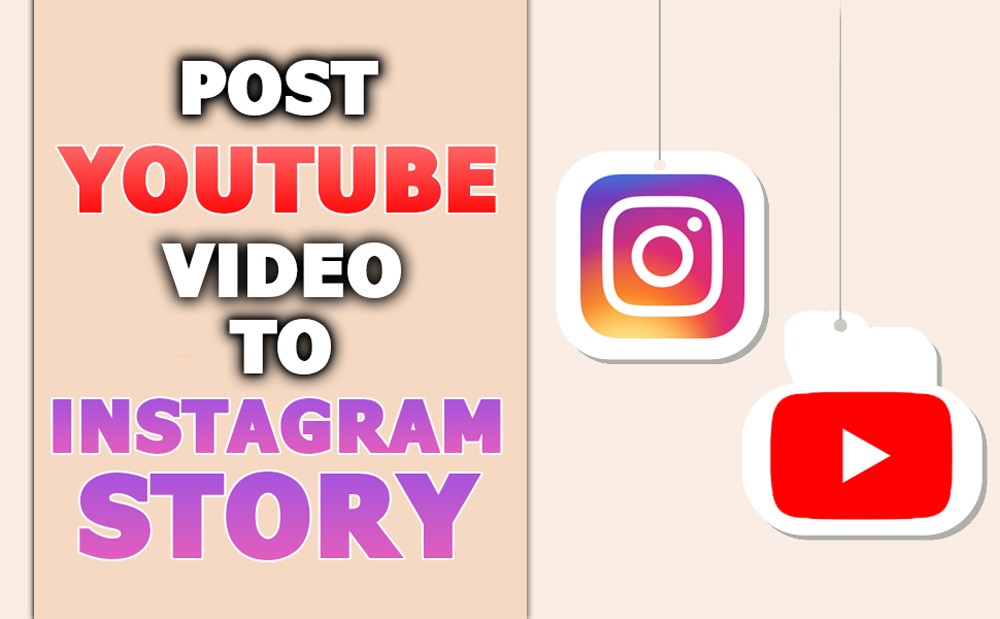Are you prepared to combine Instagram stories with YouTube wonders and turn your followers into devoted viewers with the swipe of a finger?
Now imagine that huge, exciting universe of YouTube videos seamlessly merging with the little, fleeting peeks of Instagram stories.
Sharing content isn’t the only thing involved; you also need to construct a story, an introduction to your universe that draws in visitors and makes them want to explore more.
If you’re a creator seeking to grow your audience, a business seeking to increase interaction, or just someone who wants to share the newest “can’t miss” video, one digital trick you can do is upload your YouTube videos to Instagram stories.
Let’s use Instagram stories as our starting point and revolutionize how we connect, share, and participate in our digital lives. All set to start?
So, this article is the best place to discover “How to post YouTube videos to Instagram stories.”
Why is it beneficial to share YouTube videos on Instagram stories?
One way to get a strategic edge is by sharing YouTube videos on Instagram stories. This will increase the reach and engagement of your content across platforms.
By doing so, you can increase traffic to your YouTube channel from your Instagram followers, grow your audience, and improve viewer engagement without spending any more money.
It uses the fact that Instagram stories get a lot of views and comments by letting people engage with your content right away and getting to know your audience better.
You can maximize the exposure of your creative efforts by efficiently repurposing old content with this strategy. An essential part of developing a solid online presence and community is encouraging followers to find and engage with content across platforms.
Step-by-step guide for posting YouTube videos to Instagram story
A few steps involve publishing a video to your Instagram story from YouTube, as Instagram does not permit direct uploading.
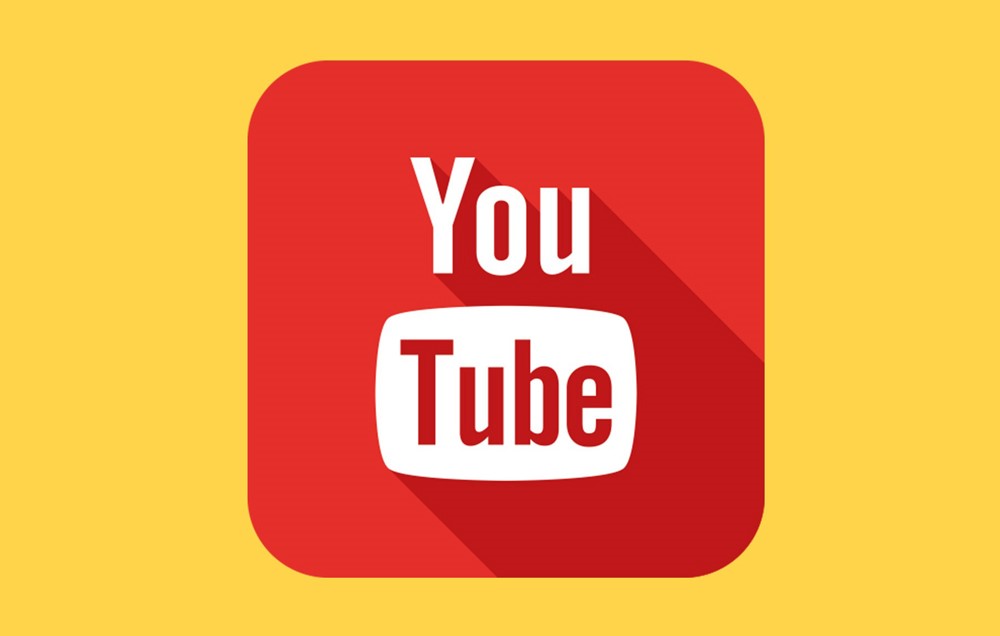
![]() If you want to add videos from YouTube to your Instagram story, here’s how:
If you want to add videos from YouTube to your Instagram story, here’s how:
- To add a video to your Instagram story from YouTube, go to your YouTube account and choose the video.
- A trustworthy YouTube video downloader should be used. Pasting a YouTube link into one of many accessible websites or applications will enable you to download the YouTube video. Before you use any service, be sure it is safe and legal.
- Ensure you download the video in a high-quality format that Instagram supports—MP4 is usually a good choice.
- It will be necessary to trim the video to a shorter clip if it exceeds Instagram’s 15-second story limit.
- You can use a video editing program to shorten the movie or divide it into several 15-second parts to convey a more extensive story.
- Move the video file from your computer to your mobile device if you have already downloaded it. You can use the following methods: USB cable, email, cloud storage, etc.
- Launch Instagram on your mobile device.
- The option to start a new story can be found in the upper left corner of your screen, or you can swipe right.
- The gallery can be accessed by swiping up on the screen or tapping the symbol in the bottom left corner of your phone.
- From your gallery, choose the video that you downloaded.
- You can customize your story by including text, stickers, or drawings.
- Select “Your Story” from the drop-down menu to add the YouTube video to your Instagram story.
Step-by-step guide to posting YouTube videos on Instagram Story as a link
Suppose your Instagram account has the swipe-up function or the link sticker, which is ordinarily accessible to verified accounts or accounts with a specific number of followers (usually over 10,000). In that case, posting a YouTube video on your story as a link is a breeze.
![]() To continue to be with us to be familiar with the process:
To continue to be with us to be familiar with the process:
- Find the video on YouTube that you would want to share.
- Select “Copy link” from the sharing menu that appears below the video to copy its URL.
- Pull up Instagram on your phone.
- The option to start a new narrative may be found in the upper left corner of your screen, or you can swipe right.
- Take a new video or still image, or choose one from your library to use as the background for your YouTube video.
- To use the swipe-up function, go to the article you just uploaded a video or picture to and then click the chain link symbol in the upper right corner.
- Just copy the YouTube URL and paste it into the supplied space. Then, hit “Done.”
- A link sticker is required. Go to the top of the screen and tap the sticker symbol. Then, choose the “Link” sticker. After copying the YouTube URL, paste it into the sticker and position it on your story anywhere.
- Make your narrative more interesting by adding text, stickers, or illustrations. “Swipe up to watch!” or “Tap the link!” are examples of call-to-actions that may be included to encourage users to engage with the link.
- To share your tale with your followers, hit “Your Story” at the bottom if you’re finished.
![]() Sharing videos from YouTube is still possible even without the swipe-up or link sticker features:
Sharing videos from YouTube is still possible even without the swipe-up or link sticker features:
- Put the video’s URL in your bio and use your story to get viewers there.
- You can make a QR code of the YouTube URL using third-party tools and then add it to your article so others can scan it with their phone cameras.
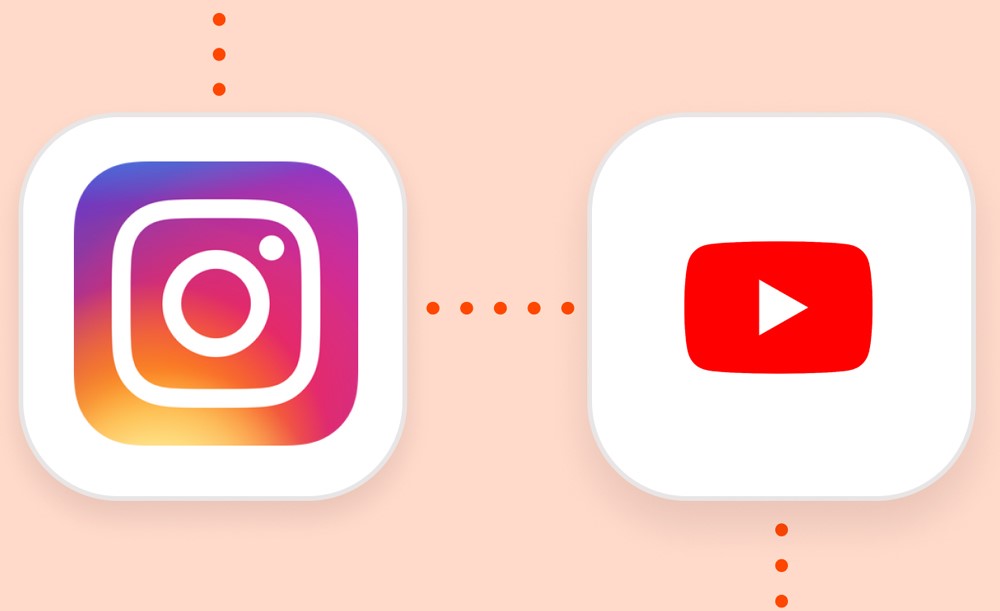
What are essential recommendations for uploading YouTube videos to Instagram stories?
- The first tip you should pay attention to while sharing the YouTube video to Instagram story is observing the copyright laws and ensuring you are authorized to distribute the video. Adhere to copyright rules, and only distribute anything you are charged to share.
- Suppose you are adding a YouTube video to a story on Instagram that is not your own. In that case, consider including a text overlay or remark to give credit to the person who created the video in the first place or to direct viewers to the location where they can discover the entire film.
- After posting a YouTube video to your Instagram story, if you have access to Instagram’s features, such as polls, quizzes, or swipe-up links, you may use them to engage your audience further and make your story interactive.
Conclusion
Weaving YouTube videos into your Instagram stories effortlessly enhances your social media stories. It bridges the gap between diverse content types in the digital tapestry where YouTube’s huge content meets Instagram’s dynamic storytelling.
Whether your objective is to increase interaction, boost traffic, or share something meaningful, Instagram stories are a creative way to do all these things.
You can take digital storytelling to new heights by becoming an expert at sharing videos from YouTube on Instagram; this will turn watching videos into an interactive experience.
Now we receive to the end, and we want to sit and hear from you and enjoy your thoughts and experiences about “How to post a YouTube video to an Instagram story?”
We are waiting for you.