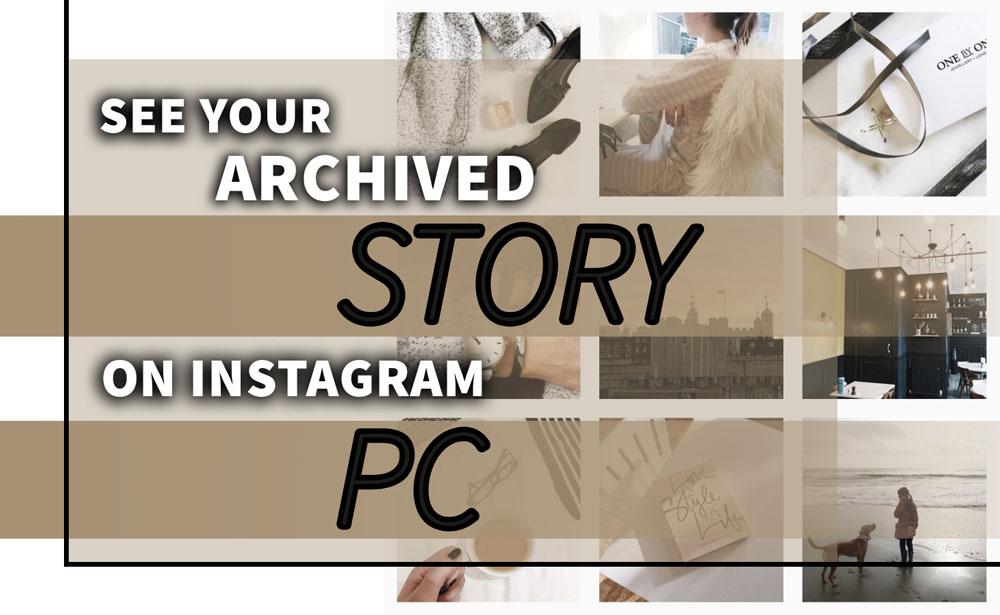In the ever-changing Instagram universe, where stories immortalize passing events and create enduring memories, a lot of users discover they want to go back to these old photos.
The Instagram mobile app makes it easy to browse old stories, but getting to these treasured memories on a computer may seem like more of a challenge.
This article is designed for those who like using their personal computers for many reasons, including seeing their archived Instagram stories on a PC.
It provides a complete tour of the process. Whether you want to remember the good old days, go back in time on your artistic path, or just get your digital life in order, these detailed instructions will show you how to access your Instagram archives easily.
Now that we’ve decided to go digital let’s explore How to see archived stories on Instagram Web.
PC guide for Instagram story archive; Step by Step
![]() When you use a personal computer, here is a step-by-step instruction that will show you how to see your archived stories on Instagram:
When you use a personal computer, here is a step-by-step instruction that will show you how to see your archived stories on Instagram:
Ø First, open Instagram on your computer.
- Go to the website you like most. Visit the Instagram homepage. Put in your Instagram credentials to log in.
Ø Two, go to Your Profile.
- You can access your Instagram profile by clicking the symbol in the upper right corner of the screen once you’ve signed in. Your Instagram profile page will load after this.
Ø Third, go to the main menu.
- In your profile, you may access the hamburger menu by locating the three horizontal lines in the upper right corner. A more extensive menu will appear when you click this symbol.
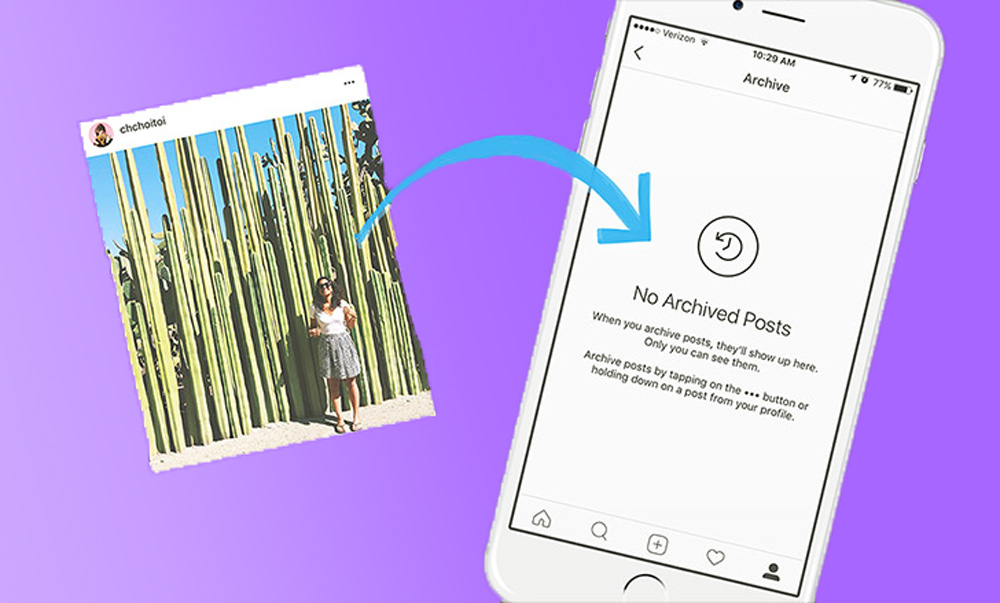
Ø Fourth, choose ‘Your Activity’.
- Select “Your Activity” from the submenu that appears. This part of Instagram stores all of your previous actions, such as your stories that have been archived.
Ø Fifth, go to the Archive.
- Discover the ‘Archive’ option in the ‘Your Activity’ area and click on it. Following this link will take you to the Instagram page, where you can find all of your old stories and posts.
Ø Sixth, select the Stories Archive.
- ‘Stories Archive’ and ‘Posts Archive’ are the usual tabs in the Archive section. Go to your Instagram Stories Archive by clicking the “Stories Archive” button.
Ø Seventh, see all of your past Stories.
- Navigating to the “Stories Archive” will allow you to peruse all of your previously published stories. You can easily locate the stories that pique your interest by scrolling through them since they are ordered chronologically.
Ø Eighth, view individual Stories.
- To read the whole story, just click on the thumbnail. You may see the post’s publishing date and go back to the material you shared.
Ø Ninth, make use of Archived Stories.
- You can be able to see the original postdate, read comments and likes, share the story again, or remove it from your Archive when reading an archived article.
Ø Finally, close the Archive.
- Whenever you’re through, just use the menus up top to return to your profile or any other area of Instagram.
Important note: Keep in mind that Instagram is always in the process of updating its layout and functionality, so the specific instructions you follow may differ from version to version. For the greatest Instagram experience, always use the most recent version of your web browser and Instagram app.
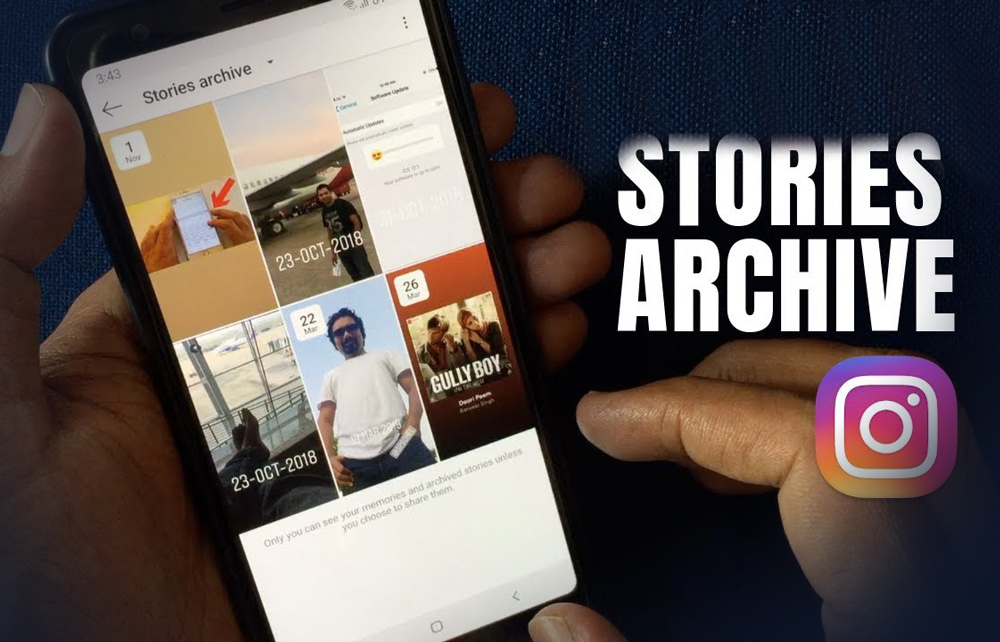
How to recover deleted archived Instagram stories? (Step by Step)
No need to panic if you inadvertently deleted the archived Instagram stories; the situation is far from dire. Actually, Instagram offers a feature that pretty much says it all: Recently Deleted.
This function is designed to store files that have been recently erased temporarily. If you don’t wait too long, these files can be restored. Once they have been retrieved, the files will be restored to their original location in the Archive.
![]() There are a number of things you must do, as listed below, in order to delete the archived Instagram stories:
There are a number of things you must do, as listed below, in order to delete the archived Instagram stories:
- Launch the Instagram mobile app.
- Log in to your profile.
- Click the button in the top right corner.
- After that, choose “Your Activity” from the menu.
- Find the Recently Deleted item and click on it.
- All of the files that have been erased will be visible here. To get them back, just click on Restore.
In the end,
Reliving the precious moments you’ve shared on Instagram has never been easier than accessing your saved stories on a PC.
With this feature, you can enjoy the best of both mobile convenience and desktop usefulness, whether you’re looking to reminisce, review content, or just relive old events.
To make sure that no noteworthy post goes unnoticed, follow the above-mentioned step-by-step instructions to access your Instagram story archives effortlessly.
Always keep yourself updated with the newest features and upgrades to Instagram for the best experience as the app evolves.
We can make the most of Instagram from the convenience of our computers by embracing these digital tools, which make preserving our social media memories easier and more accessible.
Now, let’s talk about your experiences with viewing archived Instagram stories on a PC.
Can you add an extra tip or method about “How to see Instagram Archive PC?”