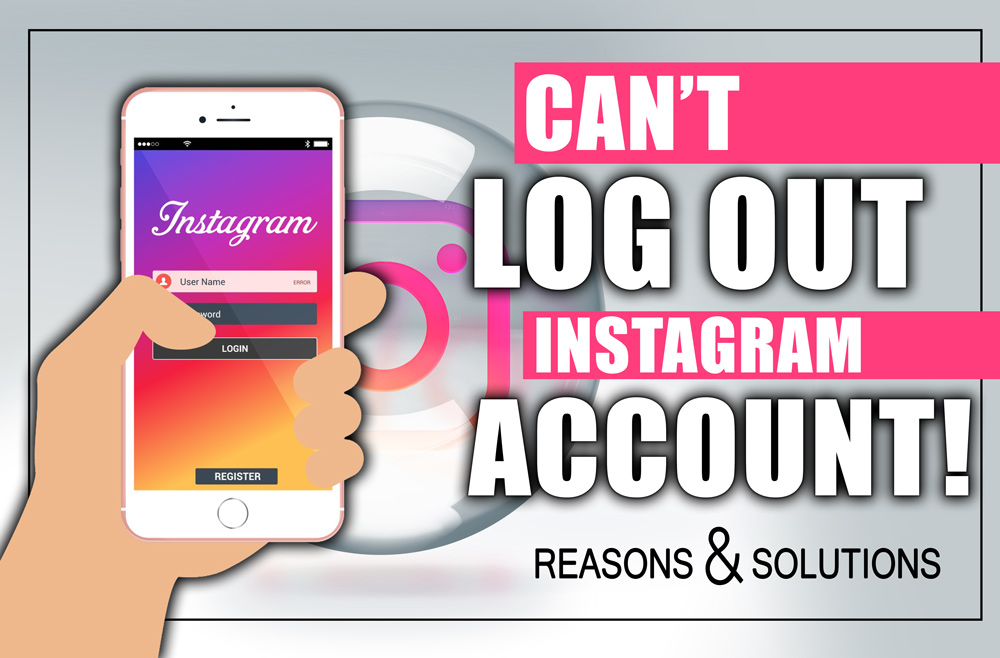You are not alone if you are having trouble logging out with Instagram. Whenever you need to change your account or just step away from the social networking site for a while, this problem may really annoy you.
This can be due to a number of things, including bugs in the app, out-of-date software, or problems with your device or internet connection.
To fix the problem and get control of your Instagram experience back, you need to understand what’s causing it.
If you’re having an Instagram logout issue, this post will go over some of the most common causes and provide some practical remedies.
So, are you ready to dive into the “Why Can’t I Log Out of My Instagram Account?” topic? Let’s get started to continue.
How to log out from Instagram from a mobile device? (iPhone & Android)
On both the iPhone and the Android smartphone, the process of logging out of Instagram is a simple and uncomplicated undertaking.
![]() The following is a detailed guide for each of them:
The following is a detailed guide for each of them:
(+6) Easy steps to logging out of Instagram on iPhone
- Launch the Instagram mobile app: To launch Instagram on your iPhone, touch on its icon.
- Please visit your profile: To access your profile, tap on your photo located in the bottom right corner.
- To access your profile’s settings, Look for the menu icon (three horizontal lines) in the upper right corner and pull it down. A dialog box will pop up.
- Press the “Settings” button: Select “Settings” from the menu’s bottom.
- Log Out by scrolling down: The ‘Log Out’ button is located at the very bottom of the ‘Settings’ page. Press on it.
- Logout confirmation: You can be prompted to verify your selection. Click “Log Out” once again to verify.
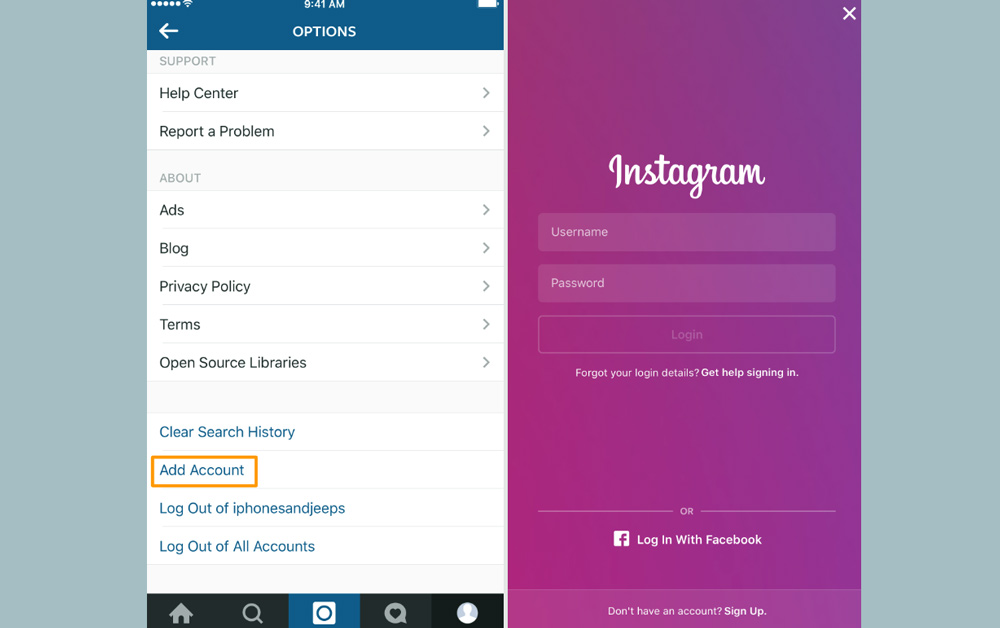
(+6) Easy steps to logging out of Instagram on Android
- Start-Up Instagram: Find the Instagram app on your Android smartphone and launch it.
- Go check out your profile: To access your profile, look for the gear symbol in the lower right corner and tap on it.
- Launch the program: Press the menu icon, which looks like three vertical lines, located in the upper right corner.
- Press the “Settings” icon: Choose “Settings” from the drop-down menu that shows.
- ‘Log Out’ can be found: Discover the ‘Log Out’ option at the very bottom of the ‘Settings’ page.
- Make sure you’ve left: Select “Log Out” and then confirm when asked.
How to log out from Instagram from my PC?
![]() On a personal computer, logging out of Instagram is a straightforward procedure. This is how you can do it:
On a personal computer, logging out of Instagram is a straightforward procedure. This is how you can do it:
- Open the Instagram app: Launch Instagram by entering instagram.com into your web browser’s address bar.
- Sign In: To access your Instagram account, enter your credentials (if not previously entered).
- Please visit your profile: Instagram users may access their profiles by clicking the profile symbol, which is often situated in the upper right corner of the homepage.
- Access settings: Locate the gear icon or the hamburger menu (three horizontal lines) next to your profile icon to access the settings. A menu will pop up when you click it.
- Select ‘Log Out’: Find the “Log Out” option, which is often located at the bottom of the list, in the menu that displays.
- Make sure you’ve left: Select “Log Out.” You may be requested to verify your selection. Please confirm in order to finish logging out.
What are the reasons & solutions for Instagram logout errors?
![]() In the event that you are having trouble signing out of your Instagram account, there are a number of possible causes and consequent remedies that you should take into consideration:
In the event that you are having trouble signing out of your Instagram account, there are a number of possible causes and consequent remedies that you should take into consideration:
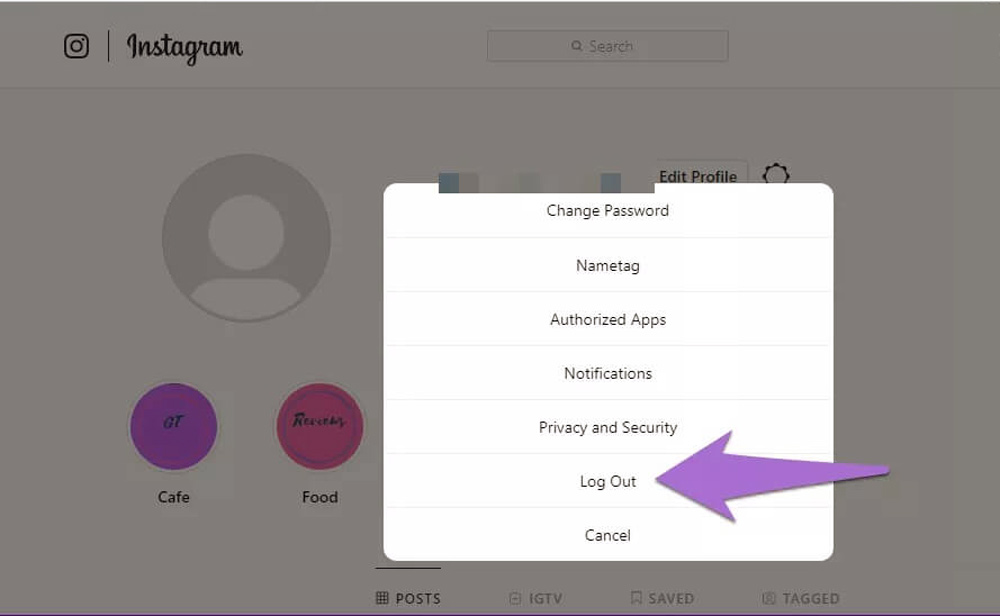
(+8) Common reasons for Instagram logout issue
- Instagram app glitches: Temporary issues with the app might hinder its correct functioning.
- Outdate Instagram app: You may not have access to the most up-to-date features and bug fixes if you’re using an outdated version of the app.
- Internet connection issues: When you have a slow or unreliable internet connection, it might mess with your apps.
- Account compromise: Unexpected behavior may occur if unauthorized individuals get access to your account.
- Instagram server down: When there are issues with Instagram’s servers, it might impact a lot of functions, including the ability to log in.
- Cache and Data Overload: The performance of your application could be negatively impacted by an overload of cache and data.
- Instagram third-party apps: Instagram may have issues while using certain third-party applications or plugins.
- Device-specific Instagram problems: The problem may not always lie with the app but with your device specifically.
(+8) Common solutions for Fixing Instagram logout
- Restart the App/Device: To fix short-lived issues, try restarting your app or device.
- Update the Instagram app: Make sure you’re using the most recent version of Instagram by updating the app.
- Verify your connection to the Internet: If necessary, check and enhance your Internet connection.
- Make your account secure: Login with a new password and turn on two-factor authentication.
- Wait for Server Fixes: If Instagram is aware of server problems, you should wait for them to be fixed before continuing.
- Remove all data and cache: To remove Instagram’s cache and data, open your device’s settings.
- Get rid of unofficial apps: If you don’t want Instagram to clash with any other applications, uninstall them.
- Log out from another device: If you can, try logging out from Instagram on a different device.
Contacting Instagram’s support staff is a smart last resort in the event that these options do not resolve the Instagram logout issue. Additionally, they are able to provide more detailed advice that is tailored to your circumstances.
Conclusion
Ultimately, there are a number of potential causes for Instagram login issues.
These include but are not limited to, app malfunctions, out-of-date software, poor internet connection, account security concerns, server downtimes, an overloaded app cache, interference from third-party apps, or concerns specific to the user’s device.
The good news is that you can usually fix Instagram logout problems by just doing the following: restarting your device or app, upgrading the program, verifying your internet connection, securing your account, cleaning your cache, or, for more complicated problems, contacting Instagram help.
Gaining a grasp of these possible reasons and how to fix them will aid in solving the logging-out issue at hand and will ultimately lead to a more secure and seamless Instagram experience.
Now tell us, what did you face with the Instagram logout error? Share your ideas and experiences in order to this topic “Why Can’t I Log Out of My Instagram Account?